LSUMail: Set Up Personal Contact Groups in Outlook 2016
This article has not been updated recently and may contain dated material.
A contact group is a list of people's e-mail addresses referenced under one single mailing list name. You can then address an e-mail to the Contact group and a copy of the message will be sent to all group members.
To Set Up Personal Contact Groups:
1. Click People on the bottom left-hand corner of the Outlook screen.

2. This will take you to the area where you can manage your contacts.
3. Click New Contact Group, located in the top right-hand corner, to add a group.
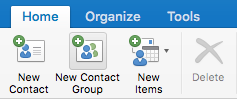
4. A new screen will appear where you can type in the name of the new group and add members to the group.
-
You can pull members from your personal list of Outlook Contacts
-
You can pull members from the main Global Address Book
-
You can create a new e-mail contact for a person and at the same time add them to the group.
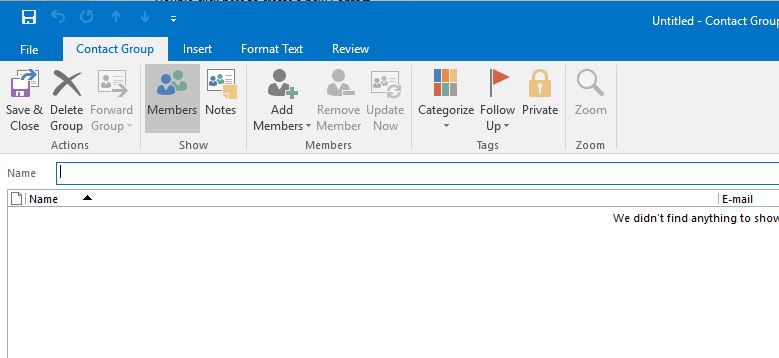
5. Click Save and Close to save the group you created.
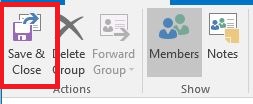
Referenced from: Microsoft
LSUMail Server Settings
Outgoing Mail Server (SMTP):
outlook.office365.com Port: 587
Encryption Method: STARTLS
Authentication: OAuth2
18088
8/13/2024 3:17:32 PM