Windows 10: Update Network Adapter Drivers
This article has not been updated recently and may contain dated material.
An outdated Network Adapter Driver can result in connection issues - especially after upgrading to Windows 10. To check if this may be the cause, please see the following instructions.
To Update Your Network Adapter in Windows 10:
1. Click the Start button in the bottom left-hand corner of the screen, and type Device Manager in the Search bar.
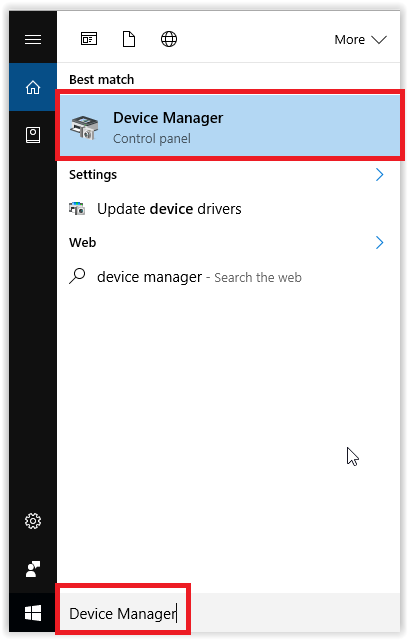
2. The Device Manager should appear. Locate the Network adapters drop down menu.
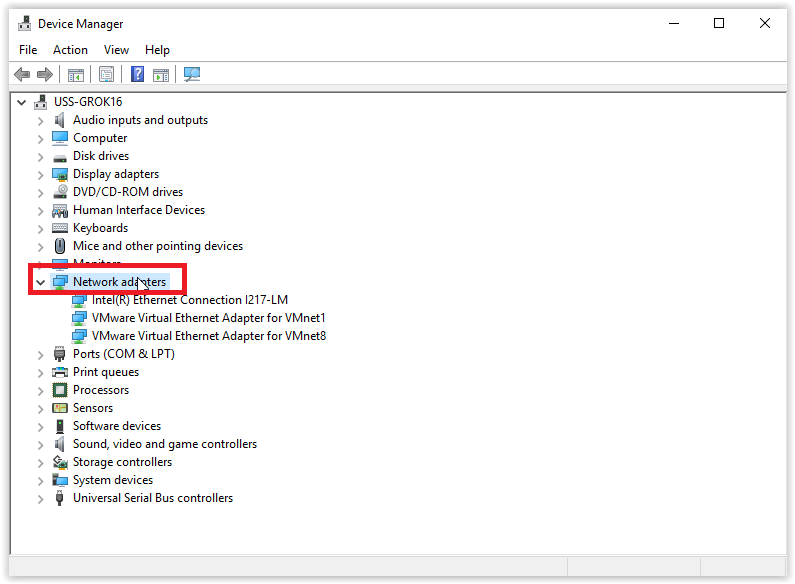
3. Choose the Network Adapter. Right-click the adapter, and select Update Driver Software from the drop down menu.
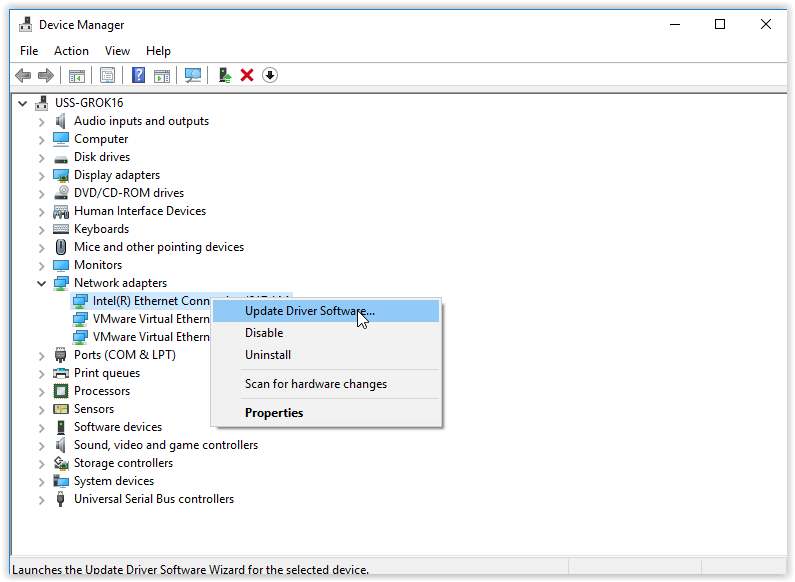
4. A dialog box should appear. Click Search Automatically for Updated Driver Software.
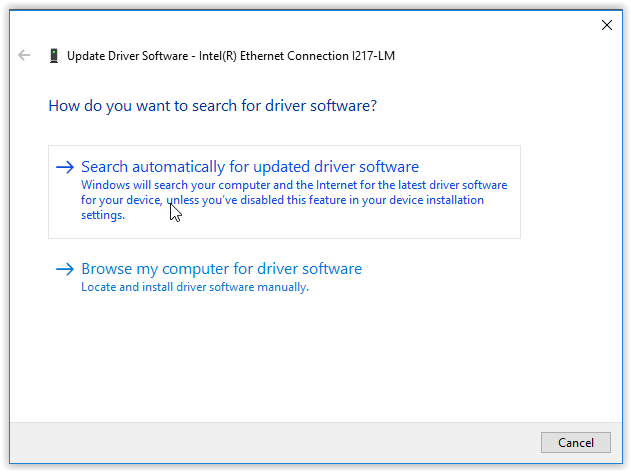
5. Follow the instructions on the following screens to finish updating.
6. Restart your computer to apply the changes.
Referenced from: Microsoft
19478
5/3/2024 8:59:39 AM