Cisco Finesse for Contact Centers
This article has not been updated recently and may contain dated material.
NOTE: Users must already be logged in to Cisco Jabber to use Cisco Finesse for Contact Centers.
To Open Cisco Finesse:
1. Please go to this link: Cisco UCCX Finesse
2. Sign in with your myLSU ID and password.
3. Enter your IPCC Extension provided by ITS to your Department.
4. The system will bring you to this Home Screen.
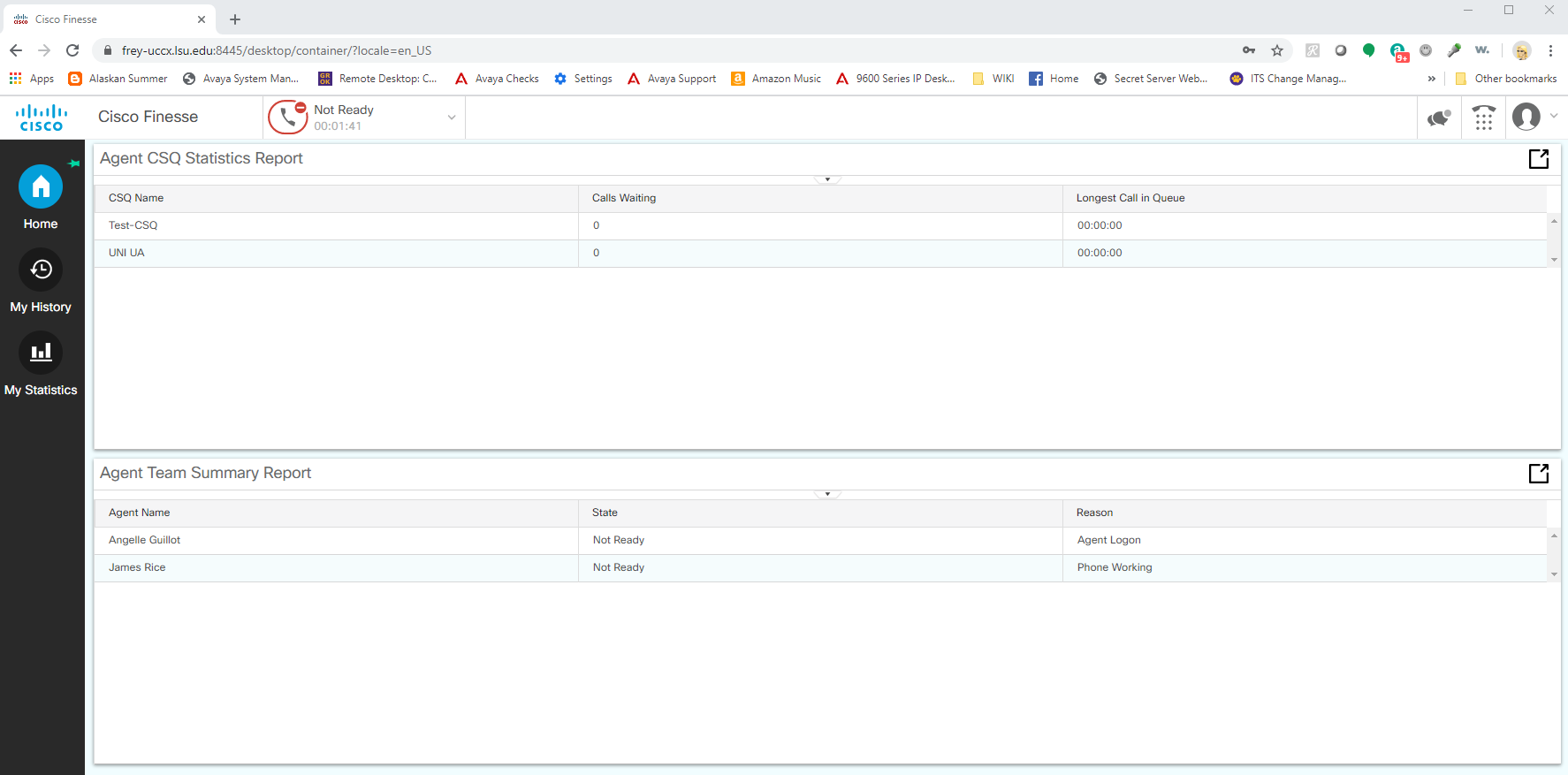
5. The system defaults users into "Not Ready" Status. Change this status by clicking on the Drop Down Menu and selecting "Ready" to answer calls. If going to lunch or away from your desk, use this same Drop Down to go back into "Not Ready" status
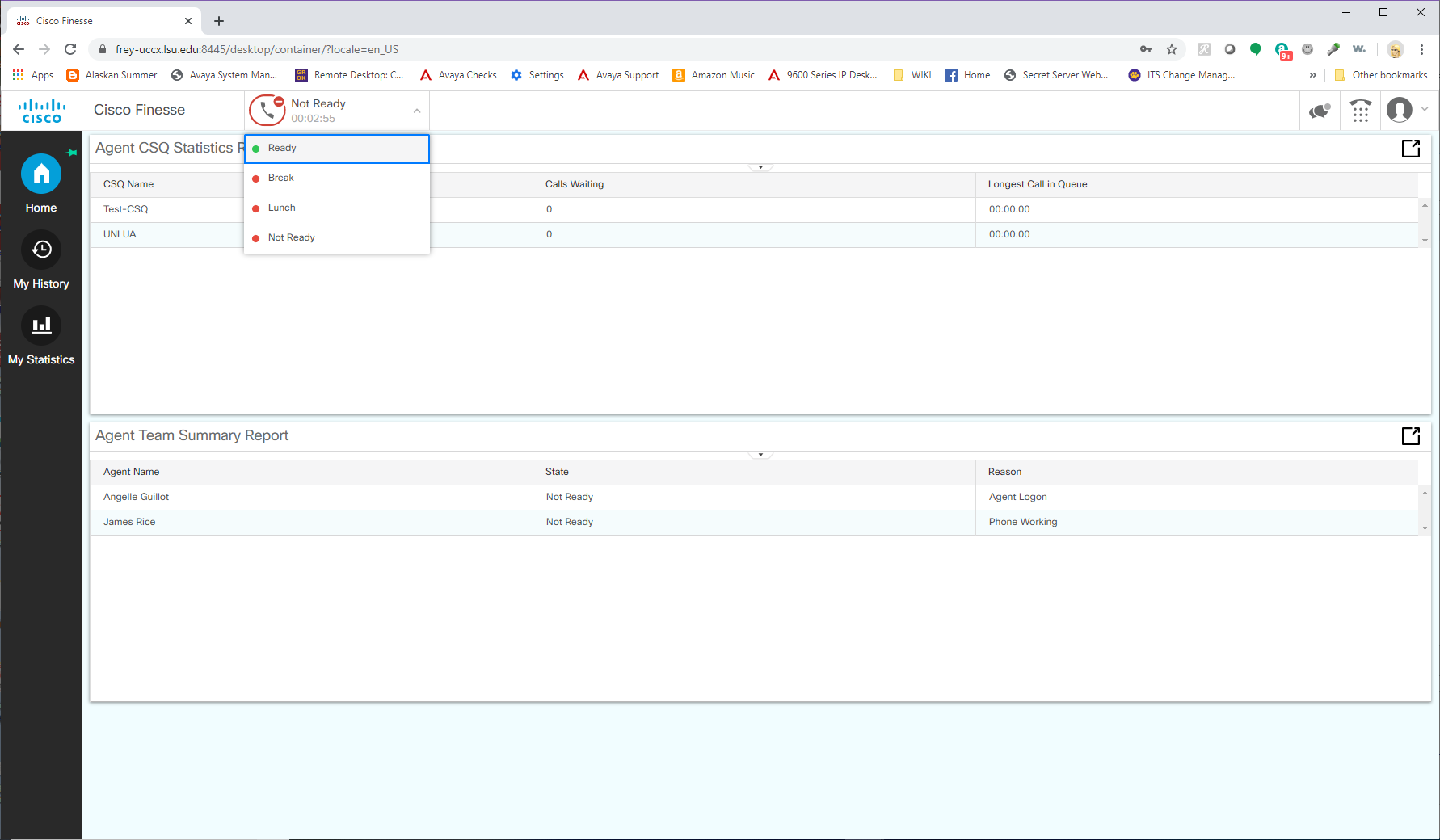
6. To log out for the day, go to the Account Drop Down and Select Sign Out/Off Work.
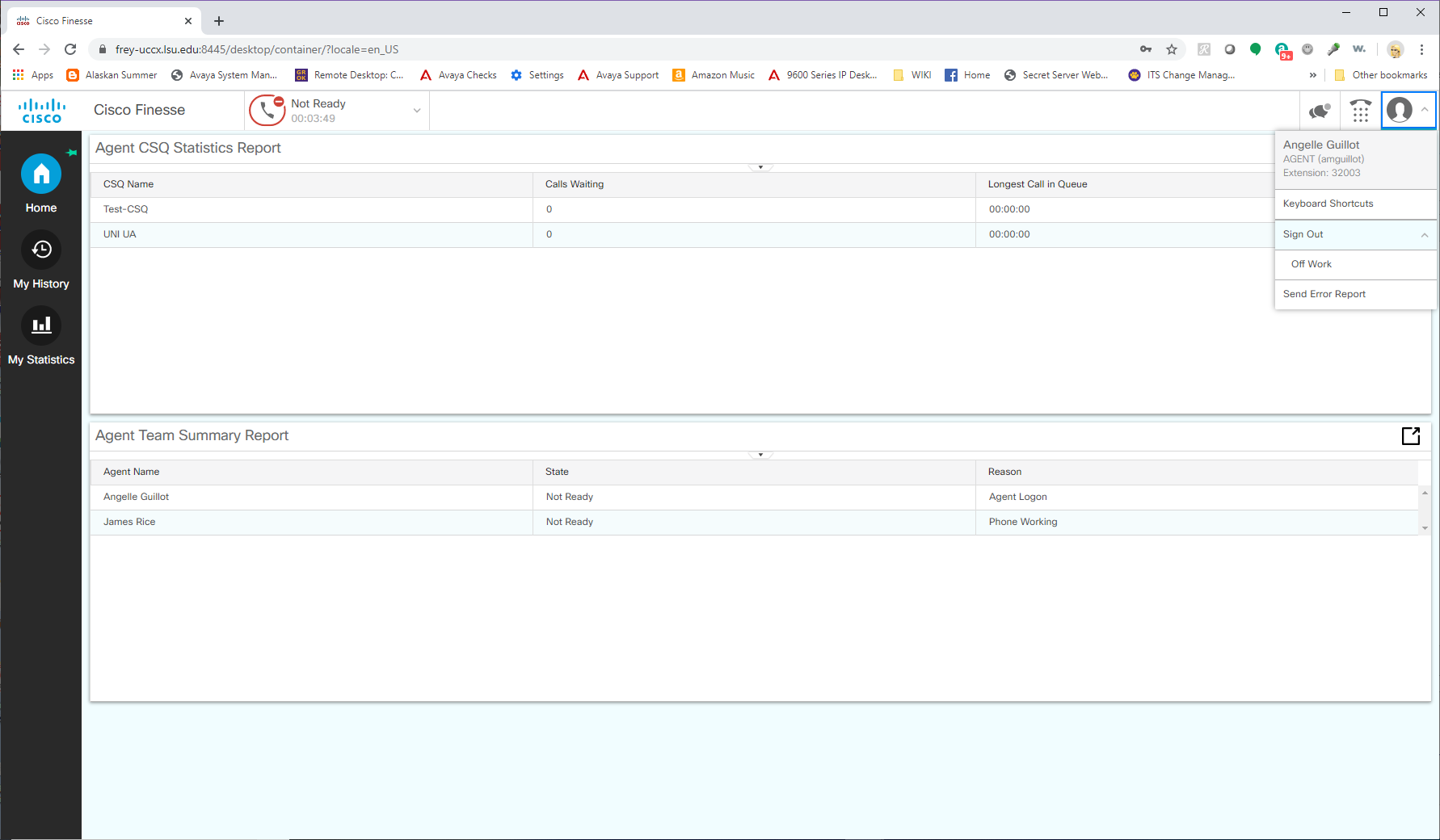
7. To make a call from the system, select the Dial Pad at the top right.
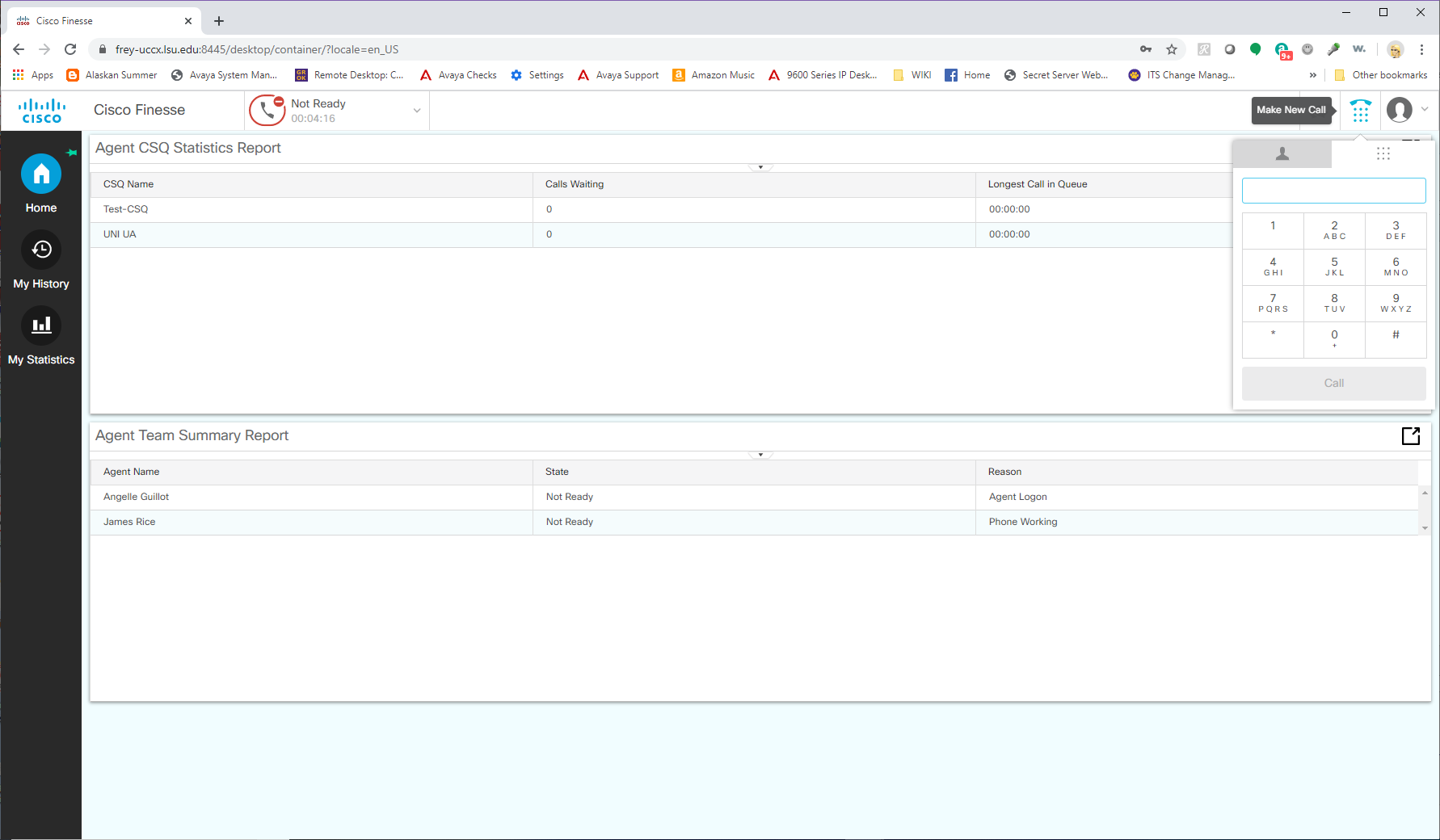
8. To view History, click the My History icon on the left.
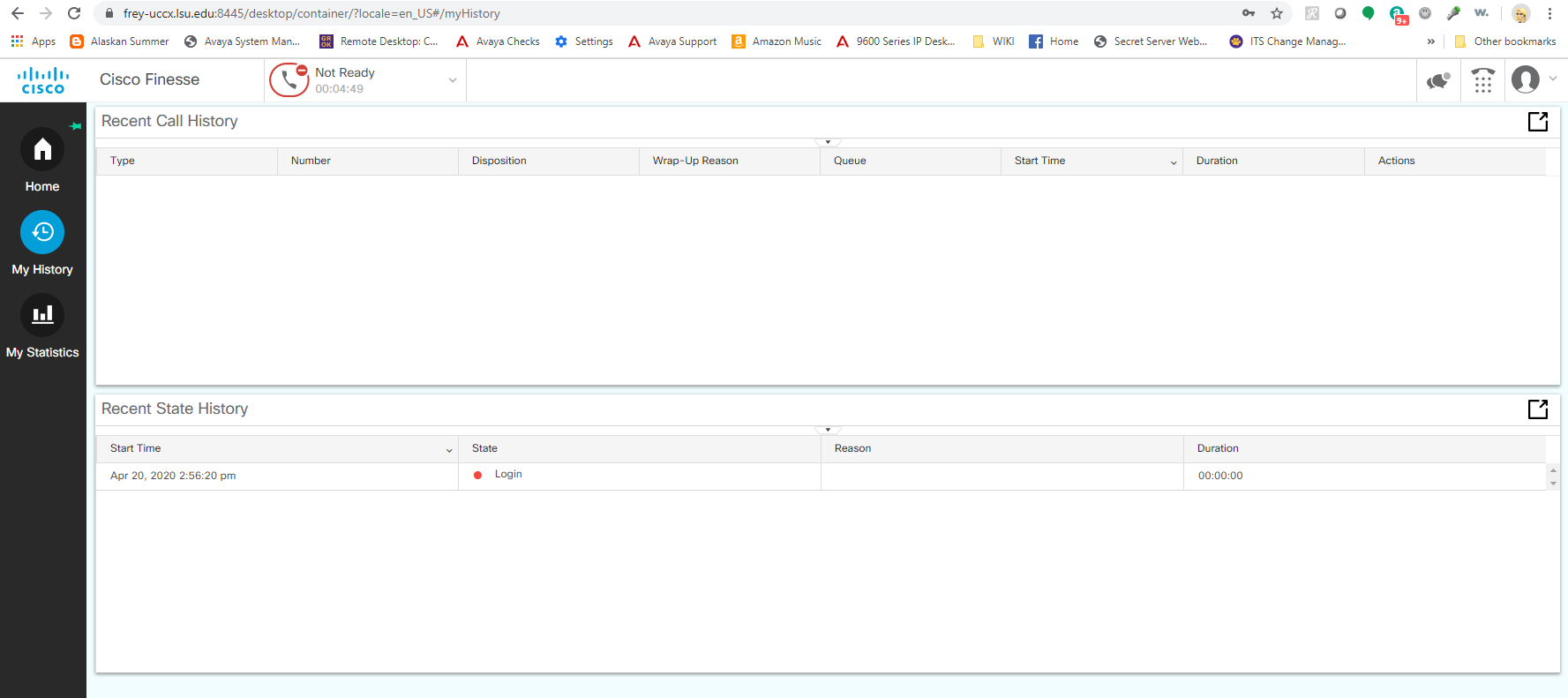
9. To view Agent Statistics, click the My Statistics icon on the left.
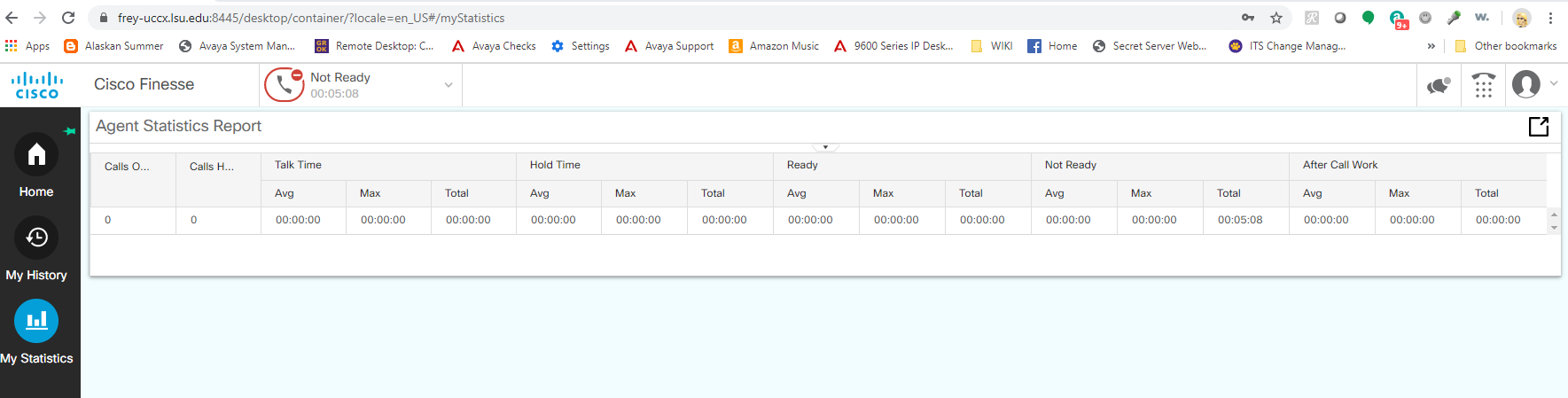
20123
5/25/2021 8:18:46 AM