Mac OS X: Boot Camp Troubleshooting
Mac OS X: Boot Camp Troubleshooting
Boot Camp is used to run the Windows Operating System on a Mac computer. Occasionally, users will experience problems installing or running Boot Camp. This article will cover several methods of troubleshooting available for Boot Camp.
The most common and useful method is simply accessing the Apple support site located at support.apple.com/guide/bootcamp-assistant/welcome/mac
Boot Camp requires that Mac users have Mac OS X v10.5 and the latest firmware. The following instructions will benefit the users that need to update their computer's system software or firmware to run Boot Camp.
1. The first step in updating your computer's system software is clicking the Apple icon and selecting About This Mac.
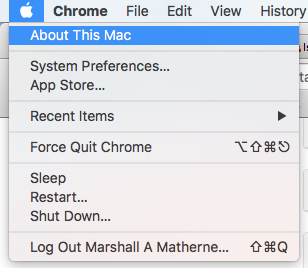
Then select Software Update...
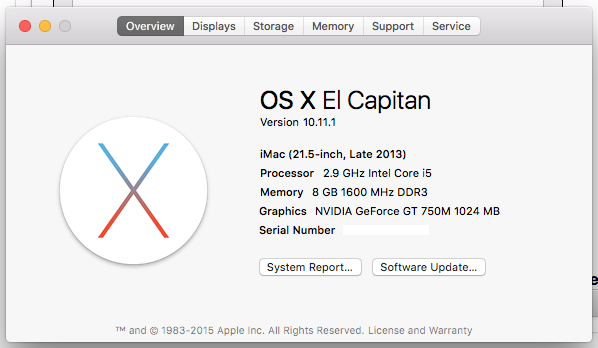
2. Next, users may see updates for Mac OS X. If there are any updates, users should press Update All to download the updates. After the updates are installed, users should now try running Boot Camp.
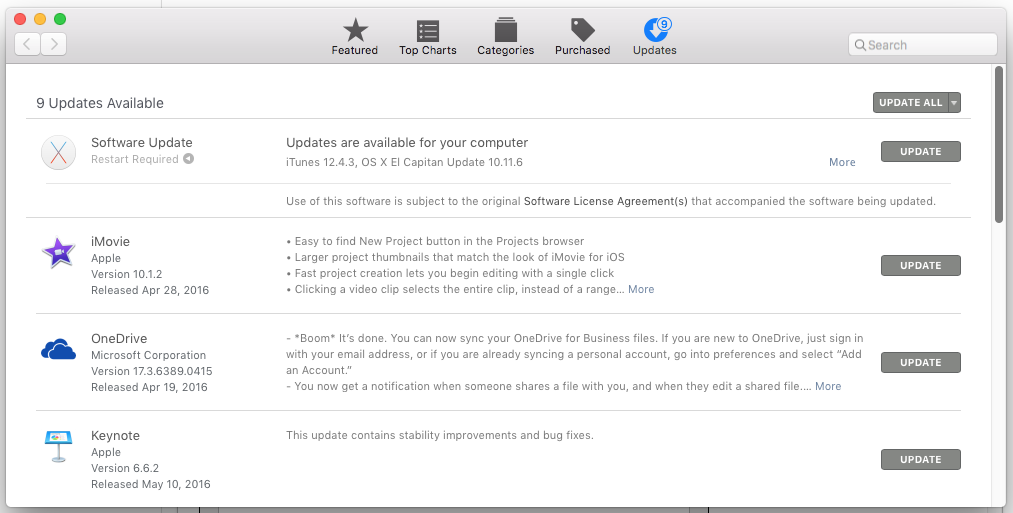
NOTE: Users will have to restart to put these updates into effect.
The following instructions will benefit users who have to update their computer's firmware.
1. First, users should go to the Apple download site located at www.apple.com/support/downloads.
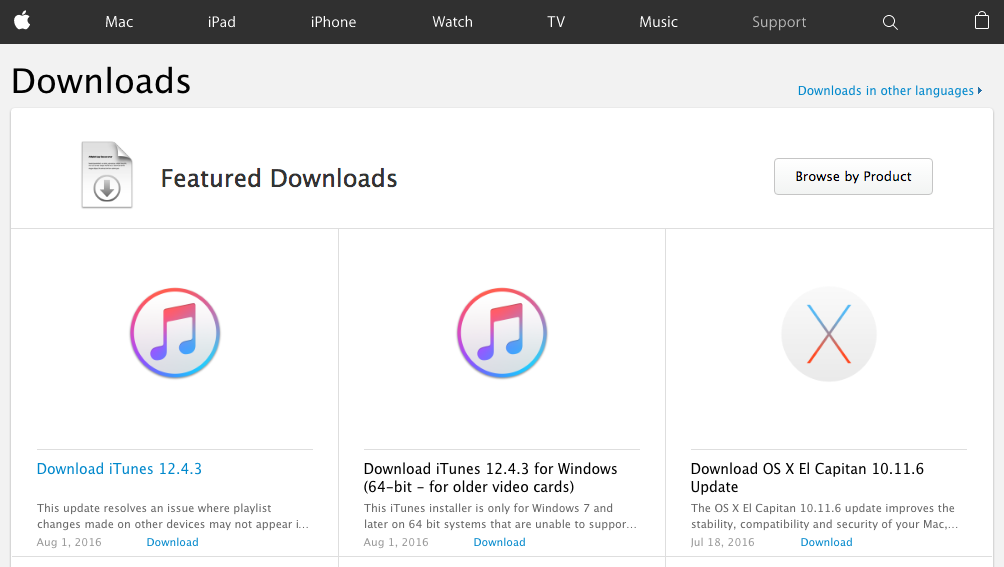
2. Next, users will search for firmware updates for their computer. For example, users with a Mac Mini should search for "Mac Mini firmware update."
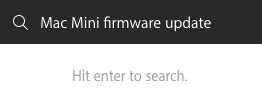
NOTE: Some computers require more than one firmware update.
3. Now, users should download all available firmware update packages.

4. Finally, users will open each firmware package and follow the onscreen instructions.
Referenced from: Apple.com.
9732
8/29/2025 8:18:07 AM