Windows 10: Open the Command Prompt via Right-Click Context Menu
Frequent users of the command prompt may find the steps presented below quite useful.
To Quickly Open the Command Prompt:
1. Hold Shift and Right Click. (This keyboard combination may be used on the Desktop or within Windows Explorer.)
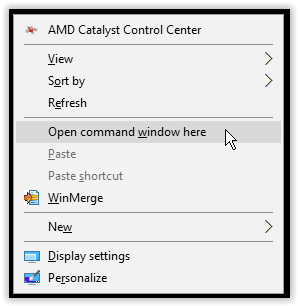
NOTE: By default, certain newer Windows versions show "Open PowerShell window here" in place of "Open command window here." If you still want to use the right-click context menu to access the Windows command prompt, please see this article to switch the option: https://www.windowscentral.com/add-open-command-window-here-back-context-menu-windows-10.
2. A command prompt window will now appear.
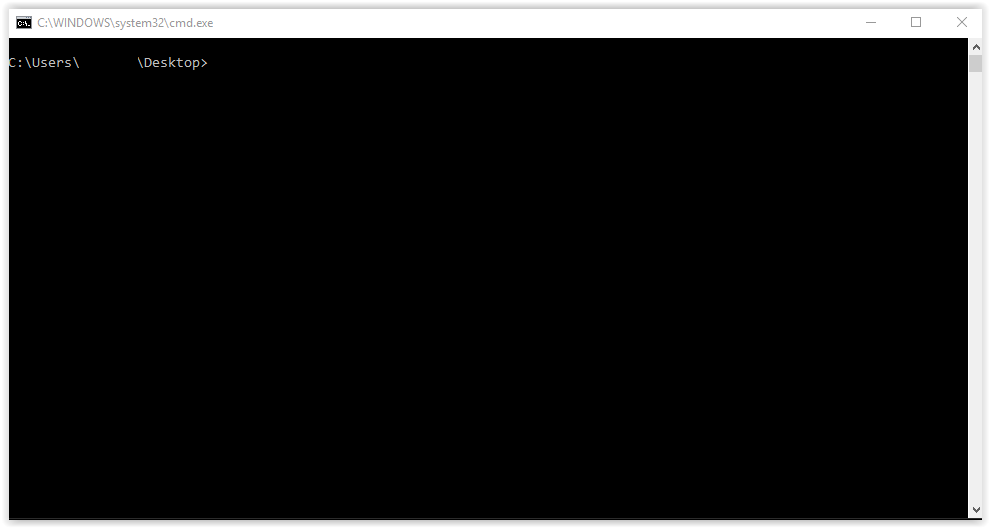
Alternatively:
1. Right-click on the taskbar at the bottom of the screen and select Taskbar settings with the gear icon.
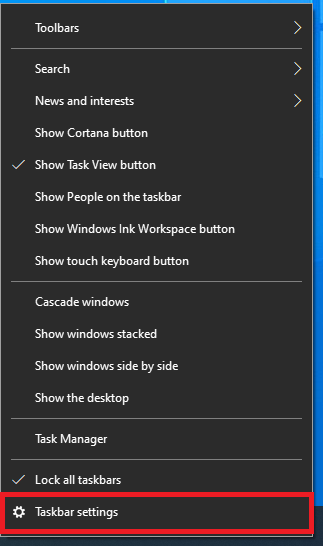
2. The Taskbar settings window will open. Make sure the setting "Replace Command Prompt with Windows PowerShell in the menu when I right-click the start button or press Windows key + X" is toggled off.
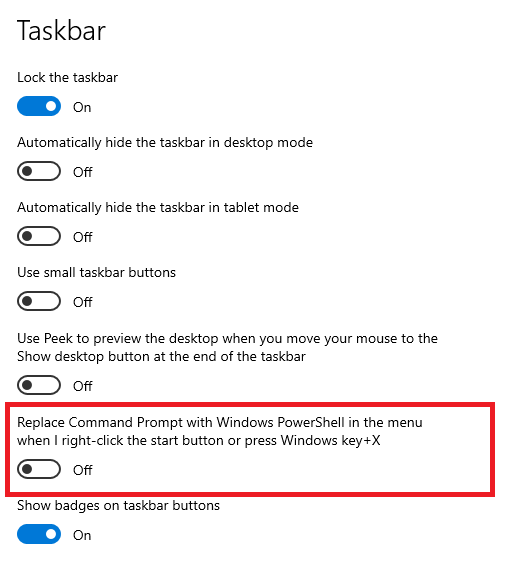
3. You can either right-click the Windows start button in the lower-left hand corner of the screen or press Windows key + X to open the Command Prompt or Command Prompt (Admin).
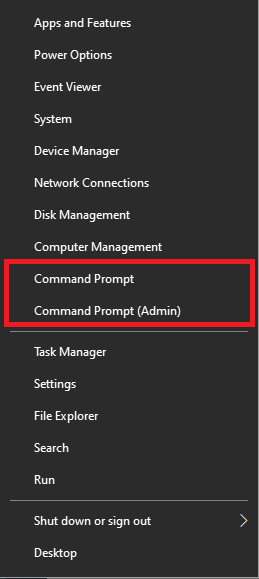
Referenced from: howtogeek.com
13578
7/28/2025 4:50:16 PM