WordPress: How Do I Create Hyperlinks?
This article has not been updated recently and may contain dated material.
Add Hyperlinks within the Content of your Pages
1. Under the category Publish, click on Pages or click on the button Add to the right of Pages.
2. Type and select the text that you want to add the link to. (Example below: "test" is highlighted)
3. Select the chain link icon.
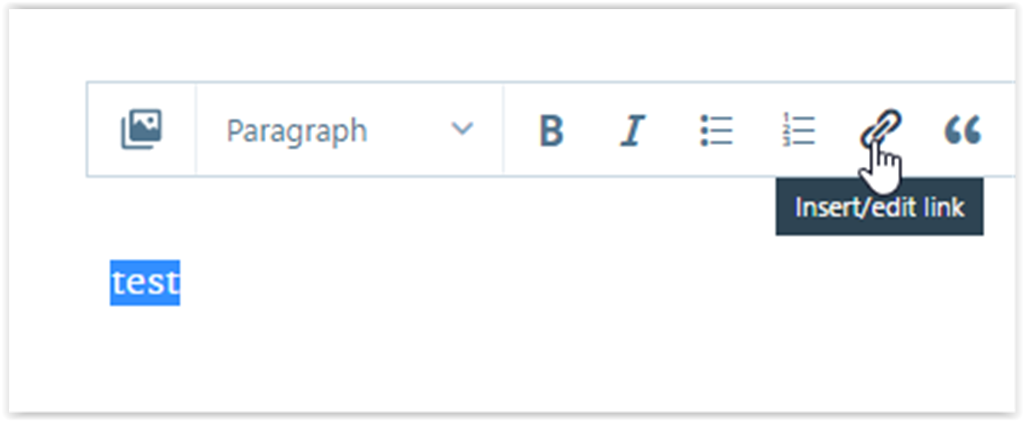
4. Add the URL link to the URL field into the pop-up box; add a link text unless what you have chosen is what you want for the link text.
a. You will notice a check box option that says "open link in new window/tab" check this option IF you are linking to outside content or sites.
5. You also have the option to make the link go to one of your previous blogs/pages. To do so click the circle according to which page/blog you want to refer to. The link to that page/blog should automatically appear in the URL box.
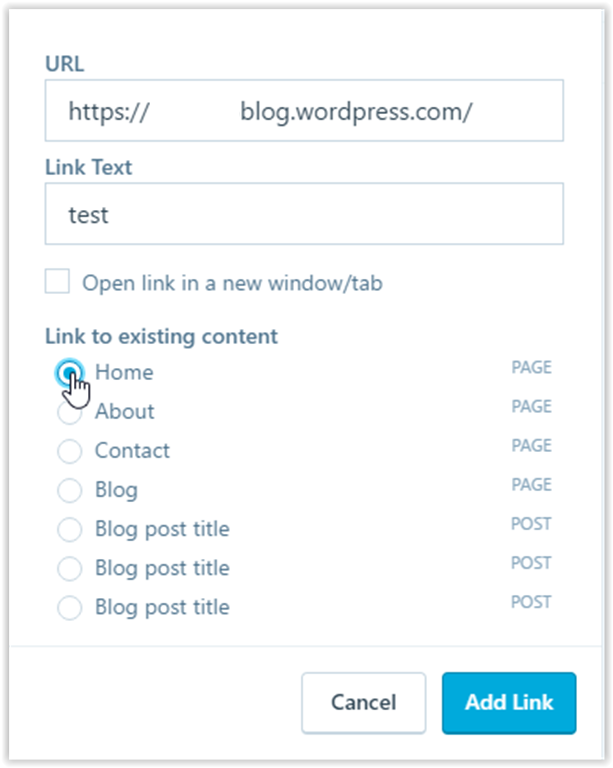
6. Then hit Add Link.
7. If you want to delete the link, highlight the text and click Insert/Edit link. Select the Remove icon in the bottom left of the pop-up.
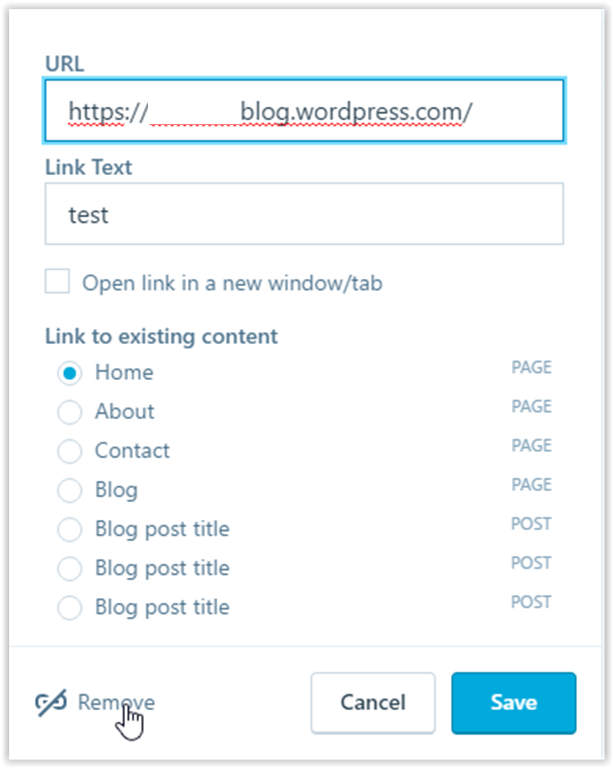
8. You will notice that there are two tabs above your toolbar one reads "Visual" and the other reads "HTML" you may also add or edit hyperlinks using the HTML tab.
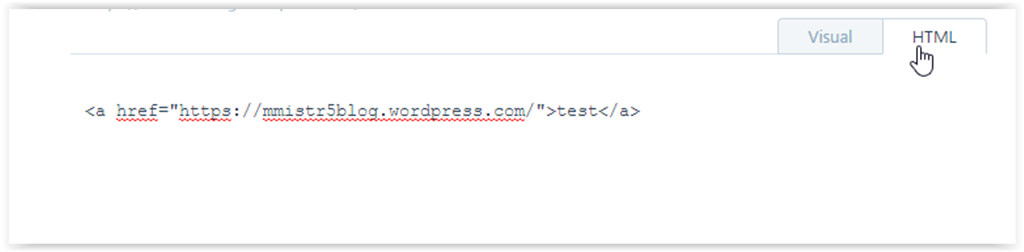
Linking Media in a Page
1. When editing a page, click the drop-down menu need to the plus icon and select "Add Media."
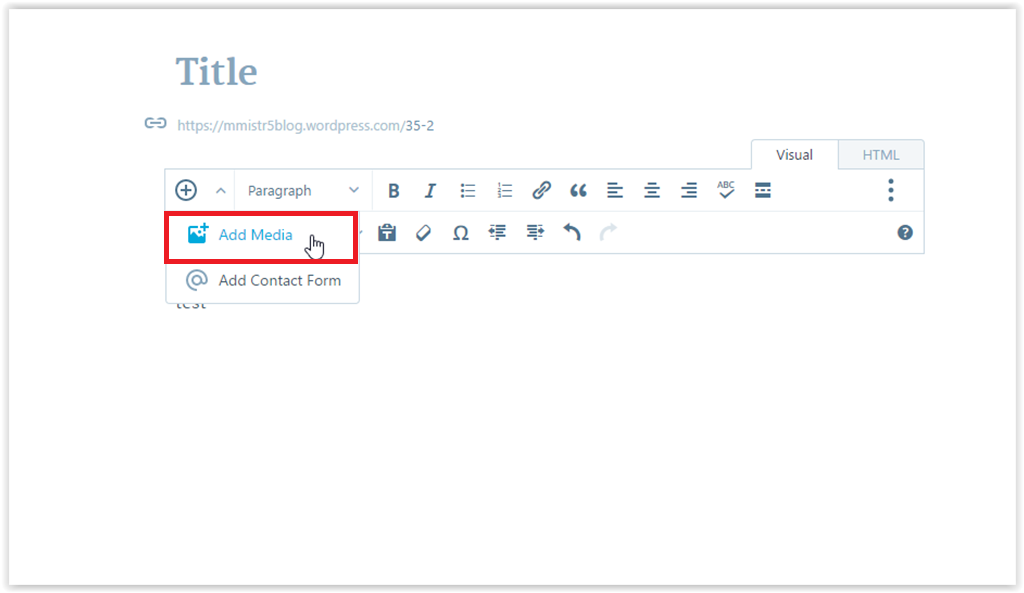
2. Select Add New or Add via URL. If you click Add New, your documents folder will open up. If you click Add via URL, you can type in or copy and paste the URL of your choice.
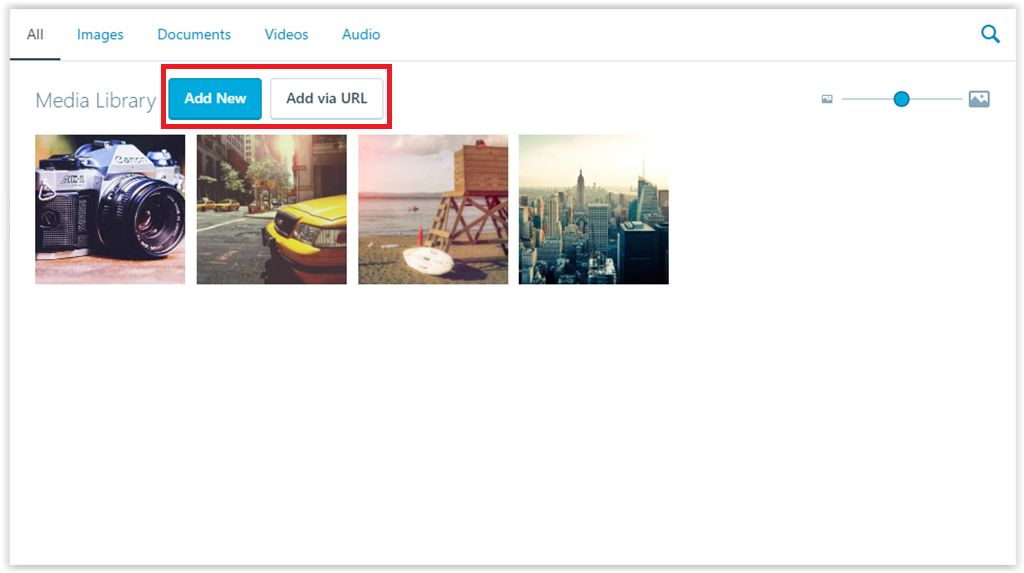
3. Click Open/Upload.
Referenced from: Wordpress
[Return to Top]
16501
12/19/2023 4:03:38 PM