Moodle: PointSolutions External Tool
PointSolutions is a response system used for polling students. Using PointSolutions in Moodle enhances security for student responses because they must be logged in to use the system.
Students must also have an active license in order to receive credit for their responses in the PointSolutions system. Students must access the registration system through the PointSolutions Registration external tool that instructors must add to the Moodle course. Users must only create an account once — registration does not need to be completed each semester. However, students will need to purchase a subscription before using the tool.
A note about support: Because the external tool activity links your Moodle course to an external website, troubleshooting most issues encountered in this tool should be done through Echo360's technical support. Contact PointSolutions for any connection issues or trouble logging in. The LSU Faculty Technology Center can assist with any Moodle issues and can work with the tool's support team on Moodle related concerns.
Adding the PointSolutions Registration in Moodle
- Follow the steps in Moodle: Add an LTI External Tool to add the LTI to the activity chooser. Then with Edit mode on, click Create learning activity and select PointSolutions Registration.
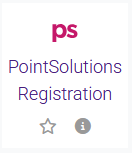
- Type PointSolutions Registration into the Activity name.
- Click Save and return to course.
- To register an instructor account or add a course from Moodle to PointSolutions, follow the PointSolutions: Moodle Integration for Instructors article.
If you have any questions or need further assistance, please contact the Faculty Technology Center at (225) 578-3375, option 2 or email ftc@lsu.edu.
18158
10/17/2025 1:56:03 PM