Office: How to Uninstall Your Office Programs (Windows)
Uninstalling Office from Windows
There are two major ways of uninstalling office from your computer. You can either uninstall Office through the Control Panel from your Windows computer, or downloading the uninstall tool located in the office webpage.
Uninstalling Office through Control Panel
1. To access the Control Panel, simply search it in the Cortana bar.
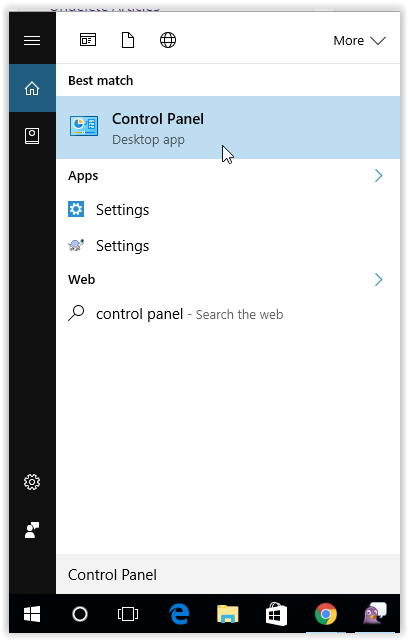
2. Once in the Control Panel window, click Uninstall a Program under "programs"
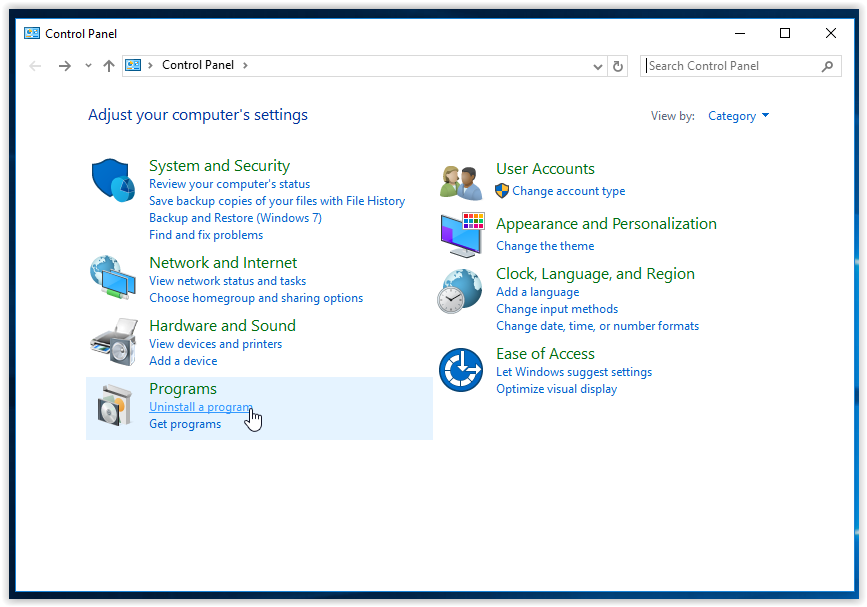
3. On the Uninstall a Program screen, look for Microsoft Office from the program list, and select uninstall.
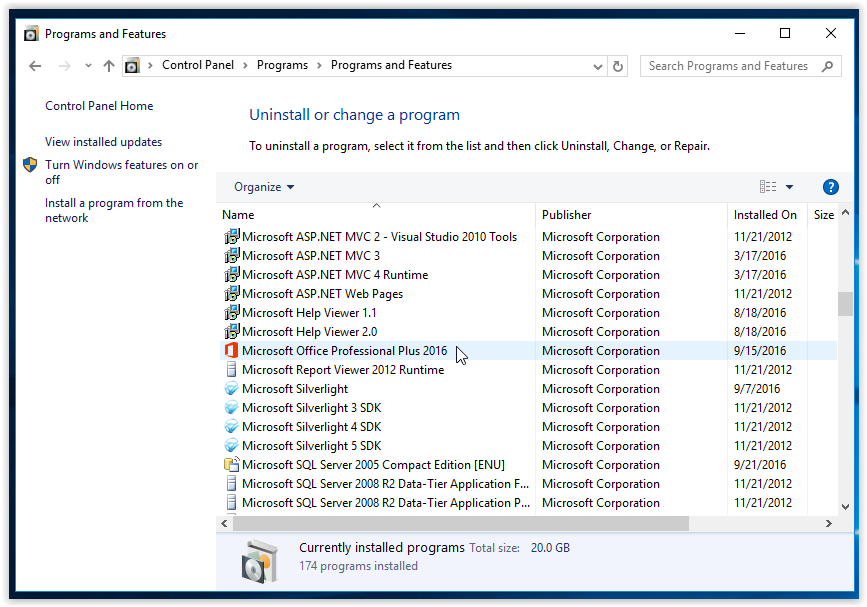
Uninstalling Office from the Tool
1. Scroll down, and download the tool from the Microsoft website.
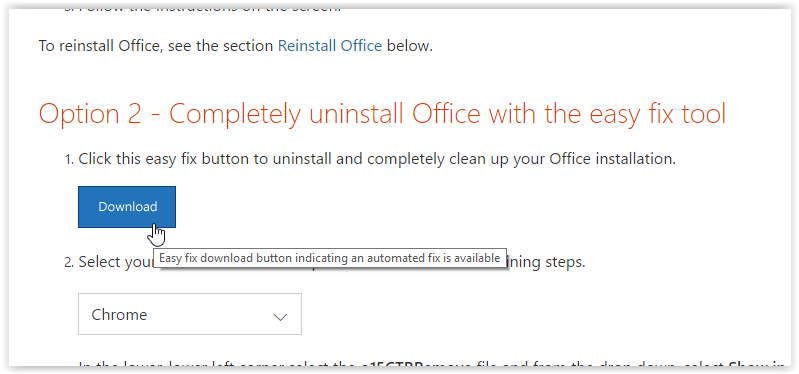
2. Open the uninstaller, and follow the instructions from the un-installation process. Once the process is finished, Microsoft Office has been removed from your computer.
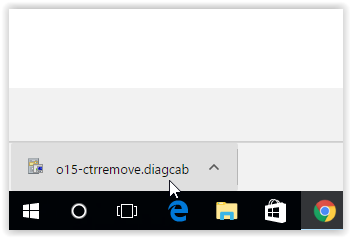
Referenced from: Support.office.com
18792
9/16/2025 4:19:39 PM