Microsoft Expression Web: Installing ASP.NET Development Server
Archived Historical Data: Not Actively Maintained.
The following is a guide to installing Microsoft ASP.NET Development Server onto your computer for use with Microsoft Expression Web.
1. Select Start | Settings | Control Panel.
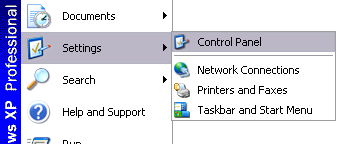
2. Select Add or Remove Programs.

3. Select Microsoft Expression Web and click Change.

4. In the Microsoft Expression Web setup window, select Add or Remove Features, and click Continue.
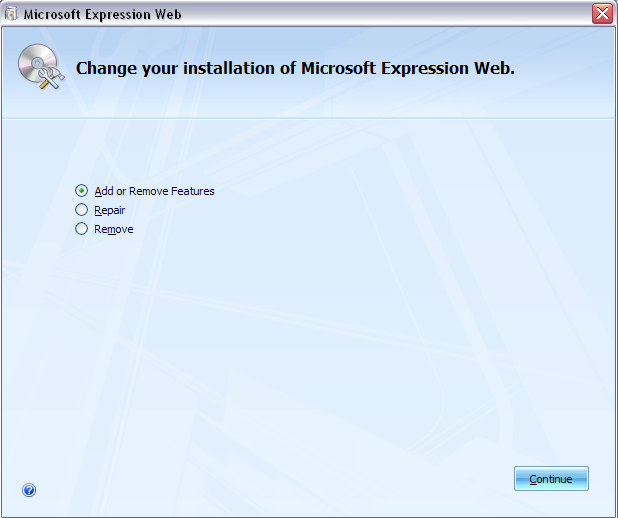
5. Under Installation Options, expand Microsoft Expression Web.
6. Expand ASP.NET Development Server, and select Run from My Computer.
7. Click Continue.
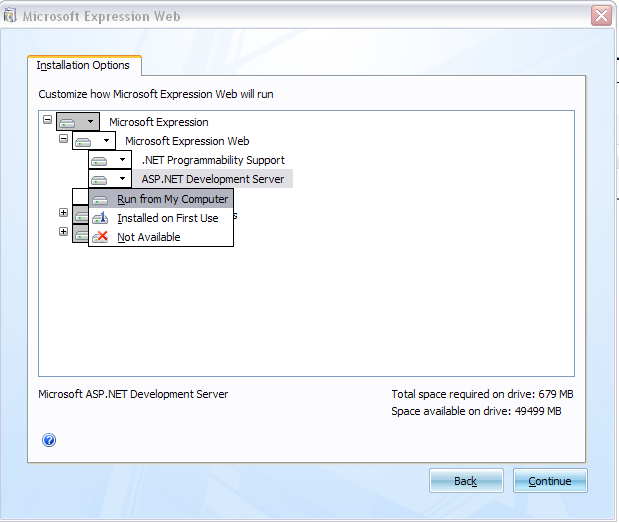
8. Microsoft Expression Web will then configure itself to your selection, and the following window will appear when the installation is complete:
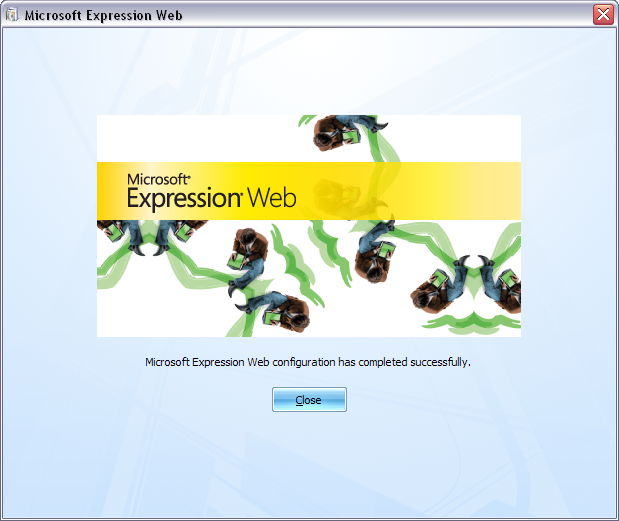
9. You will know that ASP.NET is installed on your computer when you look at your programs from the Start menu.
7386
12/7/2012 1:20:39 PM