TigerWare: Apple Institutional Purchasing (LSU-Owned Computers)
There may be broken links in this article, the GROK staff has been notified and is working to resolve the issue.
This article has not been updated recently and may contain dated material.
General Information
NOTE: These instructions are for LSU Institutional Purchases, as LSU-owned computers.
IMPORTANT: Departments are to purchase Apple products through the CDW-G supplier website in Workday. Only if CDW-G indicates in writing that the items cannot be provided are departments able to submit a non-catalog requisition to purchase directly from Apple via Apple's Online Education Store.
To make a Personal Purchase with a personal credit card, please visit this GROK article: Apple Purchasing: Individual Purchases.
Steps to Purchase:
1. Access Apple Product Purchasing one of two ways:
Method 1:
- Open the Apple Hardware & Software Pricing for LSU TigerWare Entry.
- Log in with your MyLSU ID and Password in order to view the Download Section of the entry.
- Click the https://ecommerce.apple.com/asb2b/fys.do?language=EN&country=US link, located under Available For Download.
- If you have any questions, please contact Apple at 1-800-MY-APPLE (1-800-698-7753).
Method 2:
- Go directly to the LSU Educational Purchasing Website.
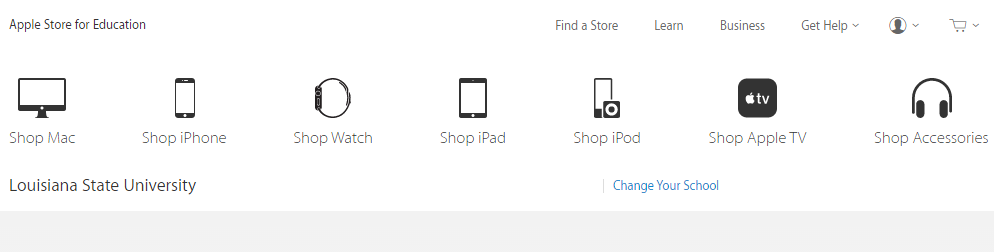
- Log in with your Apple ID & Apple ID Password.
- Select the product(s) that you would like to purchase and click Add to Cart.
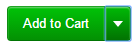
- Once you have completed adding things to your cart, click Check Out.
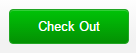
- Review your cart and confirm that the items are correct.
- Click the Create Proposal button to send the proposal to the Apple agent.
OR
- Click Purchase with PCard to continue your purchase with a PCard.
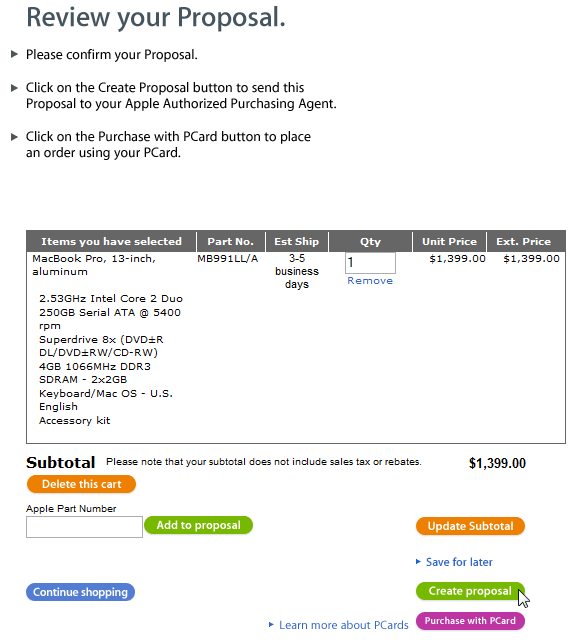
- If the above steps do not work, please try the alternate Apple Educational Store method in the following article: Apple Hardware & Software: Purchase for Institutional Use (LSU Owned).
Referenced from: http://www.apple.com
12863
4/1/2024 12:32:14 PM