Mac Mail: Managing Spam and Junkmail
Managing Spam and Junkmail for Mac Mail:
1. To manage your junk mail first go to the Mail tab at the top left corner and select Preferences.
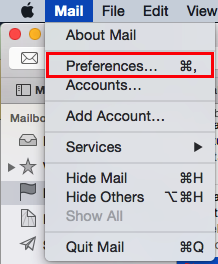
2. Then, in preferences go to Junk Mail in the Mail Menu.

3. Now make sure you enable junk mail filtering and then select Mark as junk mail, but leave it in my Inbox.
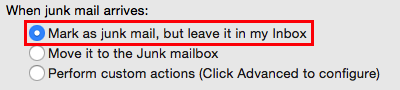
NOTE: Now the junk mail filter will do its best to mark what is junk. When receiving mail you can select what is junk and what is not to refine the junk mail filter, teaching it what is junk from what senders.
4. After the filter seems to be working well, you can go into preferences and select Move into the Junk mailbox. This will allow the mail to be moved into the Junk mailbox automatically.
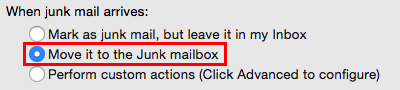
NOTE: Be careful that important mail is not sent to the Junk mailbox because it will be automatically deleted. You can change the Mailbox Behavior preferences in the Accounts pane of the Mail Preferences.
Referenced from: Apple
16968
2/6/2025 1:40:28 PM