Software Center: How to Install Applications
Software Center for LSU allows users to install approved software from within one application seamlessly without needing to manually activate licenses or request installation from staff.
Please note this is only available to LSU Faculty, Staff, & Student Workers via LSU-owned Windows computers. Regular students on personal devices are unable to access Software Center, as the device must be provided by LSU. It is not available on Mac at this time.
To Install Applications from Software Center:
1. Software Center is easily accessible from the Start Menu typing “Software” into the search field.
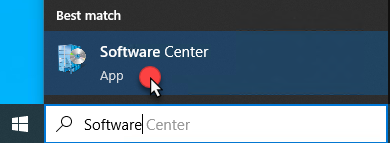
2. After Software Center launches, the startup screen shows hosted applications ready for installation.
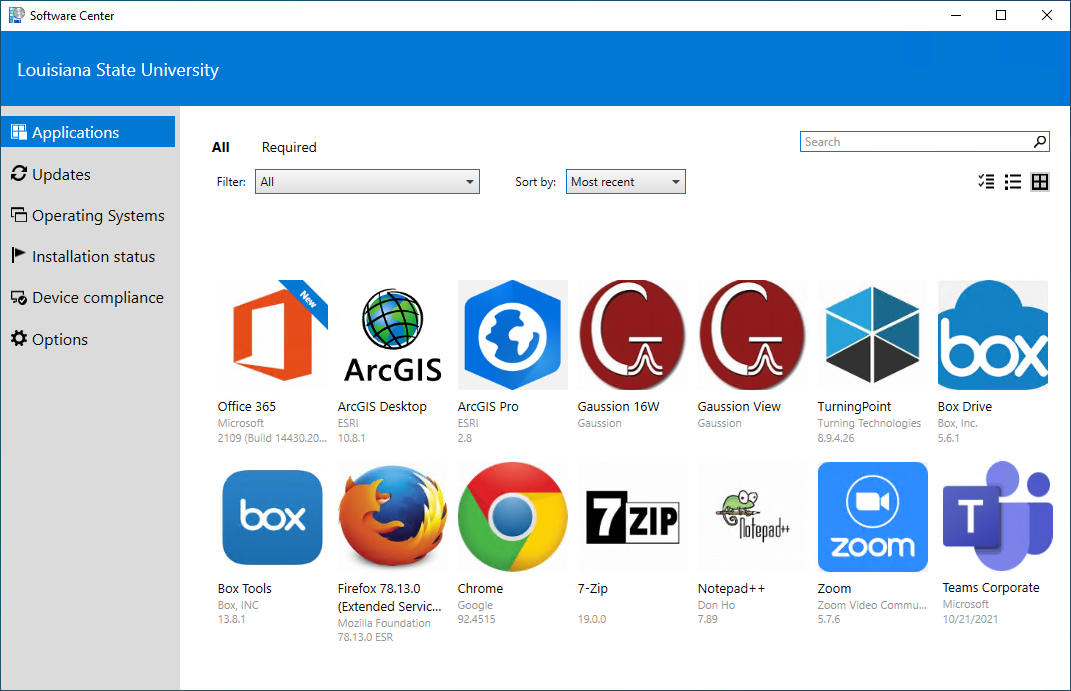
3. Installation of applications are scripted for hands free installation. Simply click on an application and click the Install button.
Important things to note:
- You do NOT need to be an administrator on your computer for the installation. You also can uninstall the application for any troubleshooting.
- By design, installations should not display anything on the screen; however, within Software Center, you will be notified of its install status.
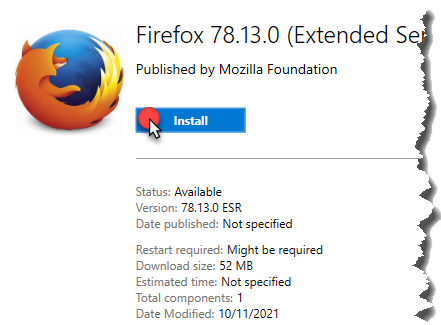
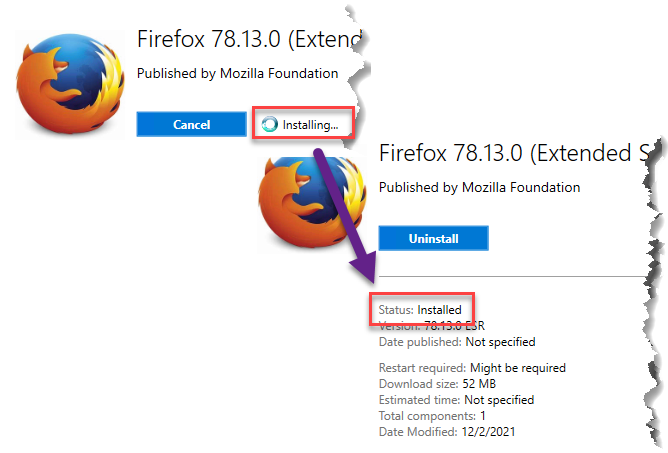
4. You can also install multiple applications at one time from the main applications screen.
- From the default tile view, click on the multi-select button on the top right. This will change your view to a detailed listing of applications.
- Click on the empty box for the applications you wish to install.
- Click on the Install Selected button on the top right.
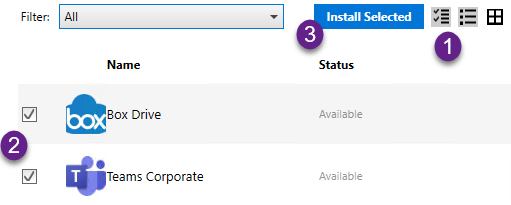
5. Just like with the single Application View, your install progress can be monitored from the current view:
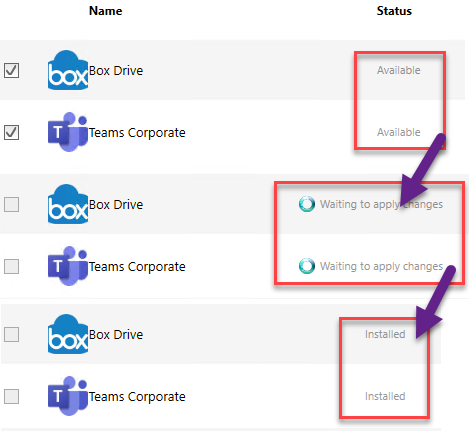
20489
5/23/2025 8:29:33 AM