XOOM: Connecting to eduroam Wireless
This article has not been updated recently and may contain dated material.
** Android Device Variation Notice **
There are many different versions of Android used on mobile devices. This article will present a generic set of instructions for Android-based devices. It should be used as a guide while using your Android device. Screenshots, as well as instructions, will vary depending on device make and model. While we try to include all possible options that a user may encounter, a user may see something different than what is shown in this article. For any issues that may arise while using this article, please contact the Service Desk for further assistance.
Connecting a XOOM to eduroam Wireless Network
1. From the home screen select the wireless logo at the bottom right of the screen.
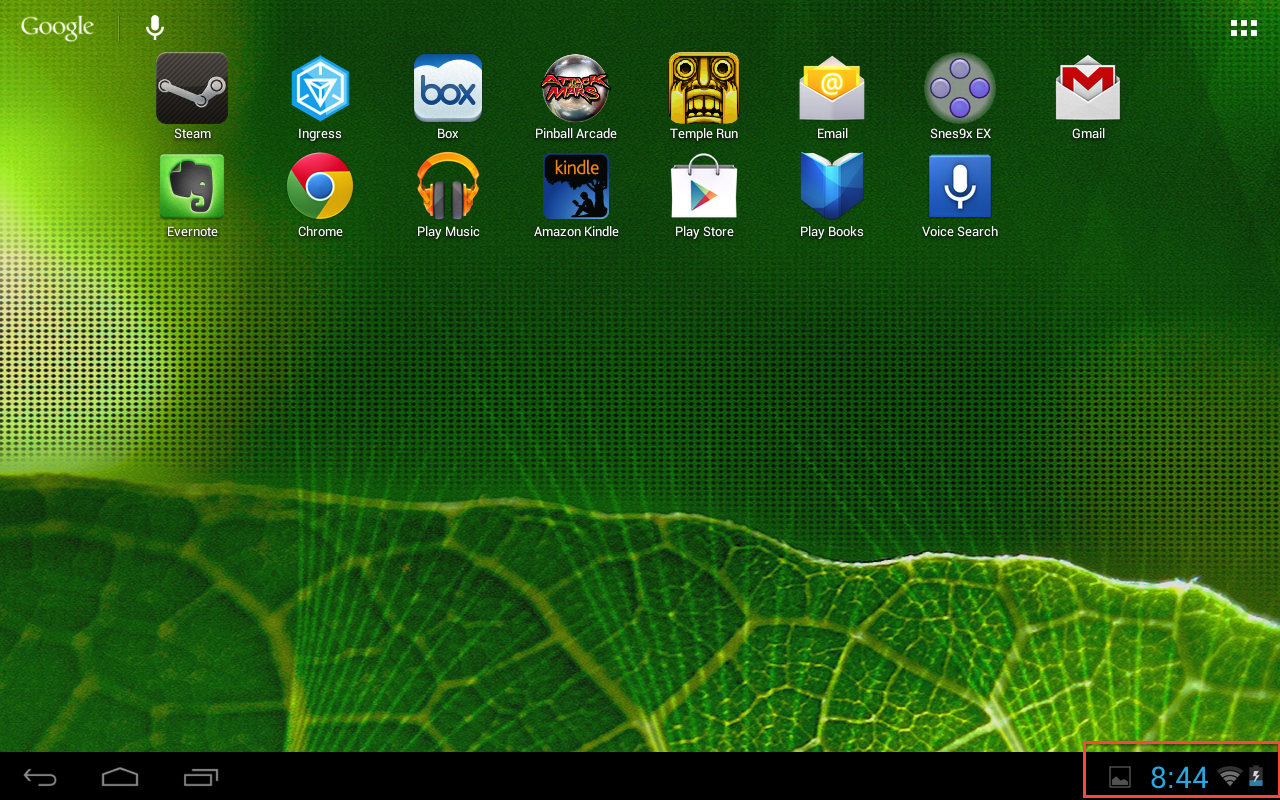
2. Select wireless logo again after box has popped up.
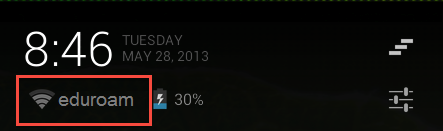
3. Select Wi-Fi.
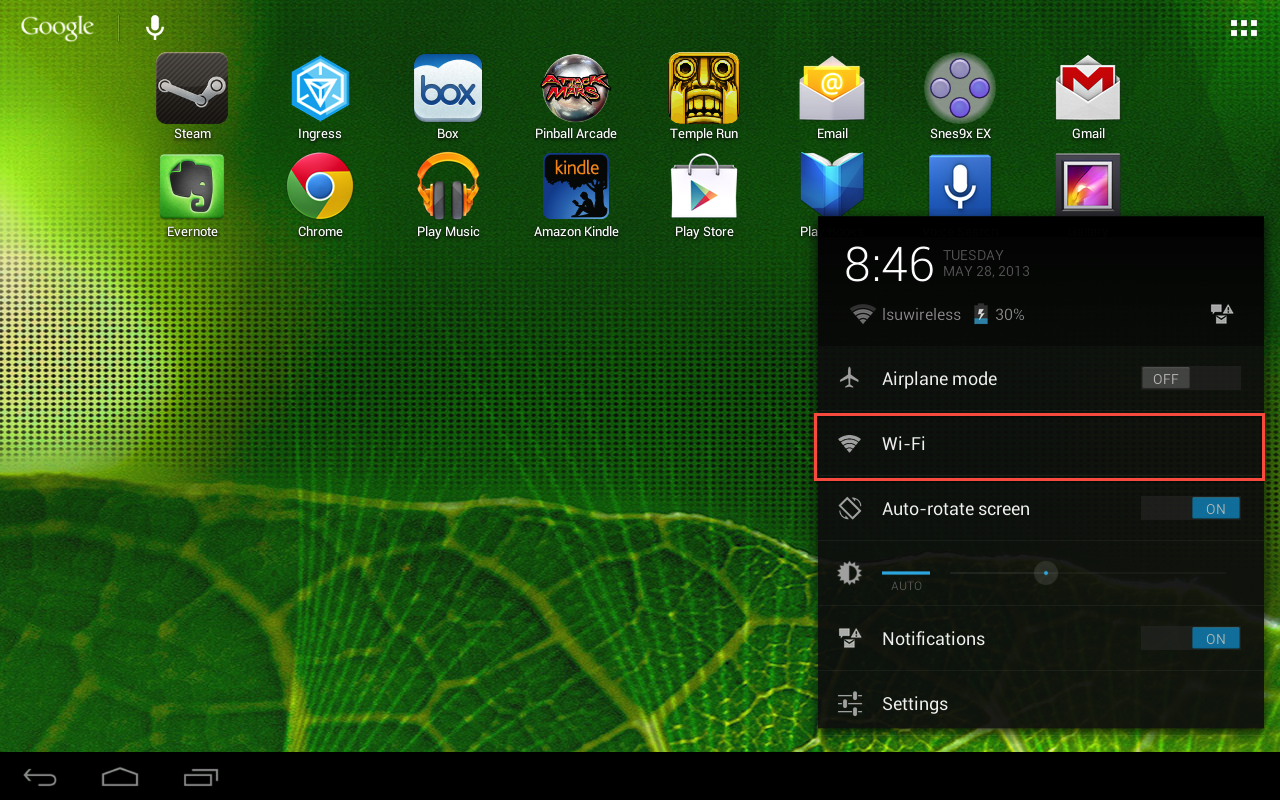
4. Select eduroam.
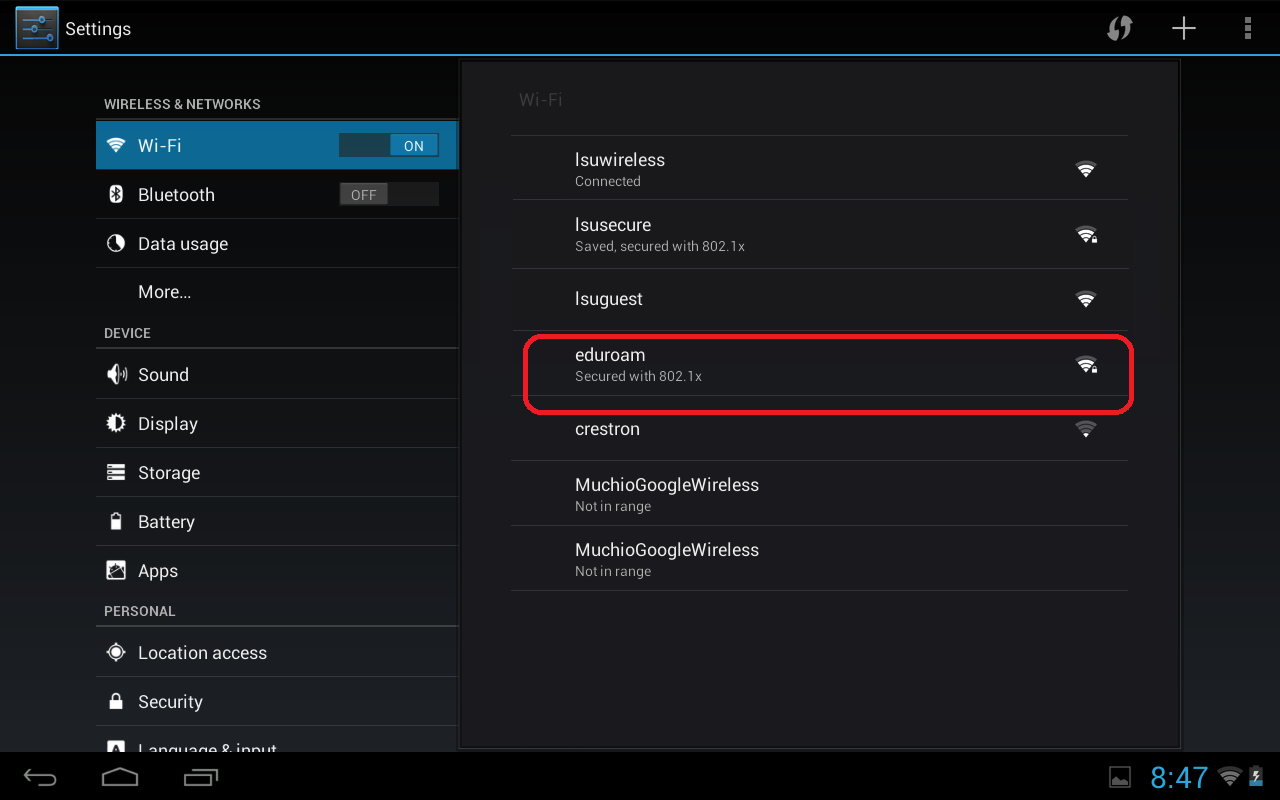
5. Enter in your myLSU account ID and Password and select connect.
NOTE: Enter your PAWS credentials in the form <myLSU ID>@lsu.edu. If you do not do this, you WILL receive an error message.
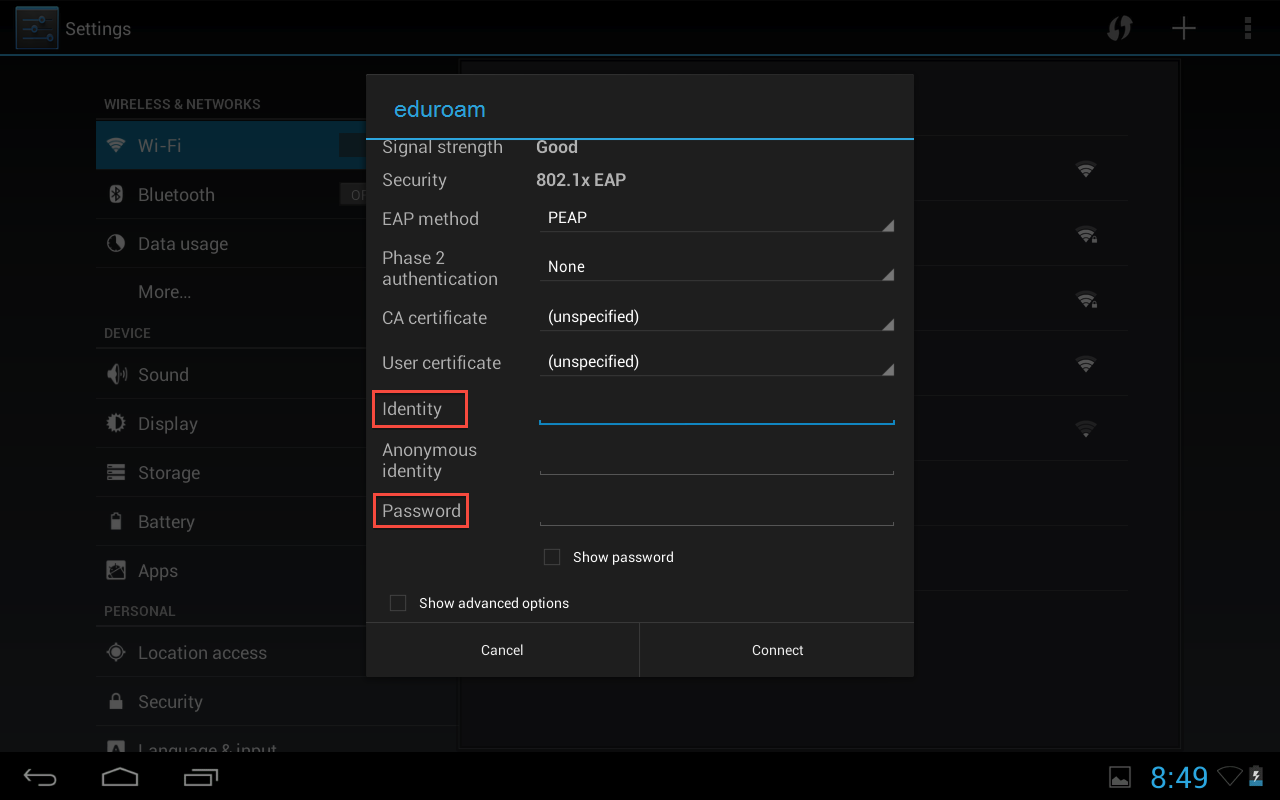
6. Your XOOM tablet may take a few moments to establish a connection. Lastly, confirm that you are connected to the eduroam wireless network.
Referenced from: Motorola
17402
11/15/2024 11:18:19 AM