LSUMail: Bypass Spam Filter
This article has not been updated recently and may contain dated material.
General Information
In LSUMail, you can change settings to ensure that messages from certain individuals are NOT sent to your Spam folder. This is also known as creating a whitelist. These steps can also be used to ensure that messages with certain subjects and other characteristics are not sent to the Spam folder.
To Bypass Spam Filter:
1. Open LSUMail and click the Settings gear icon. A sidebar will appear.
2. In the search bar, type "Rules"
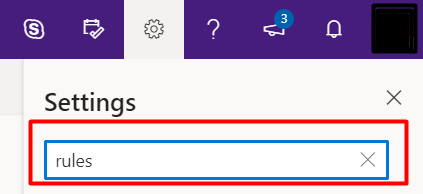
3. Click the Inbox rules link.
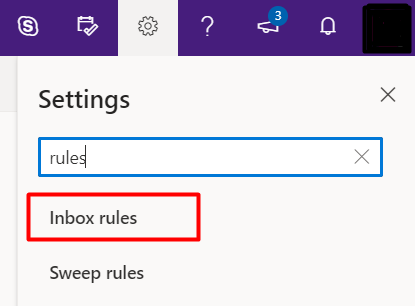
4. Click the + icon at the left of the page under the Inbox rules header to create a new rule, then enter the Rule Information. (Fields include: Name, Conditions, Actions, Exceptions.) Be sure to uncheck "Stop processing more rules" at the bottom if you would like multiple or future rules to apply to these emails.
Example: To ensure that e-mails from LSU's Emergency Text Messaging System DO NOT get sent to Spam, select It was sent or received > Received from... and enter "lsu@getrave.com" at the top text box in the pop up dialog box.

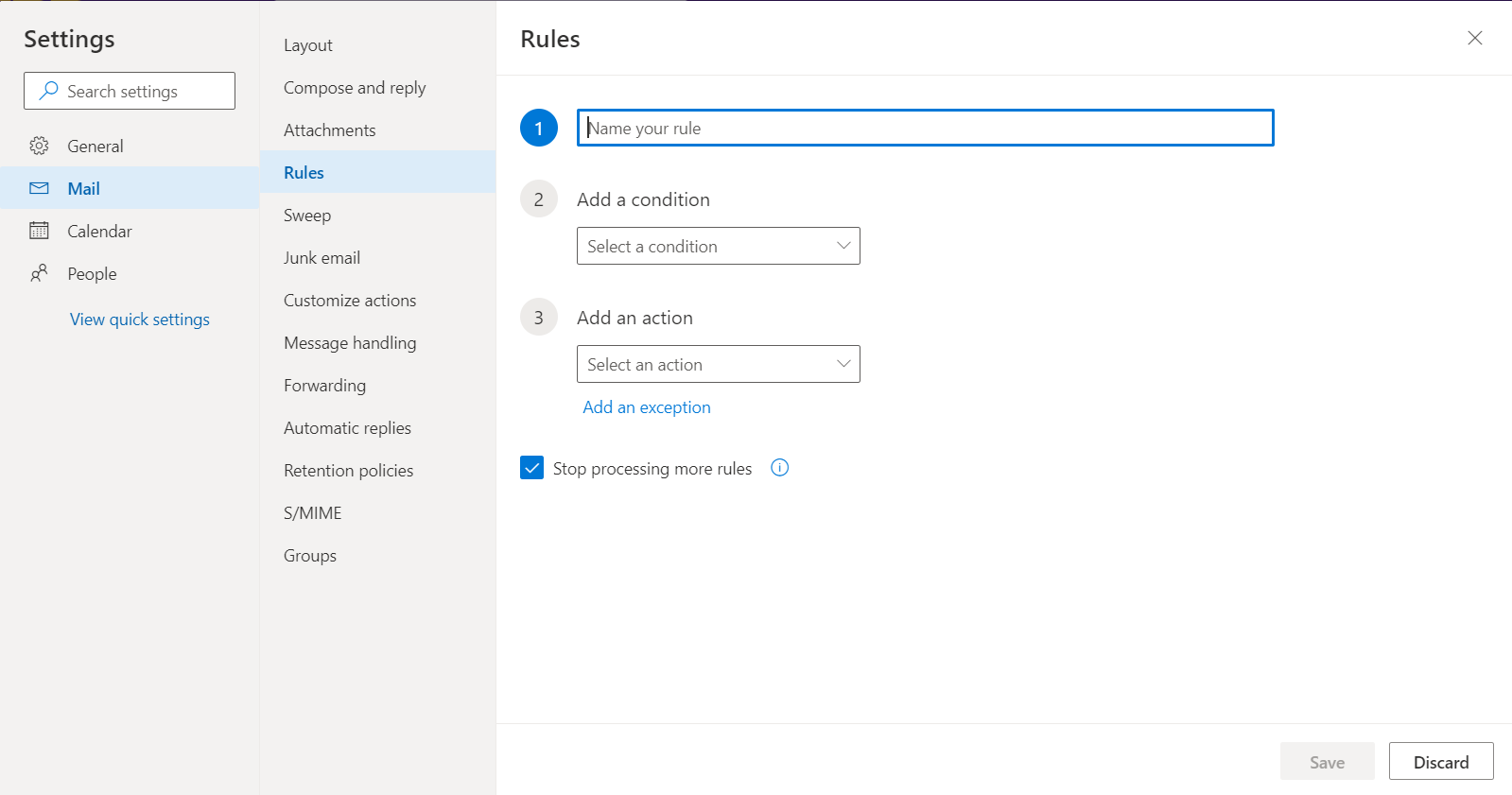
5. To finish creating the rule, click the Save button at the bottom right of the pop up.
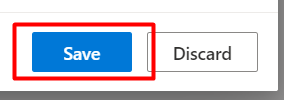
Referenced from: outlook.office.com
17439
11/9/2023 8:12:51 AM