Panopto: Stats
This article has not been updated recently and may contain dated material.
Panopto offers user statistics which are readily viewable by following the directions below.
Panopto: How to Access Video Stats
- Login to Moodle, select a course, then click Course Tools.

- Locate the Panopto block and select Course settings.
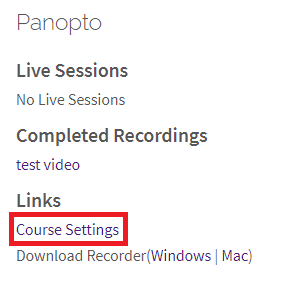
- Find the video you would like to view stats for and hover your mouse over it. Then click the "Stats" selection that appears under the video
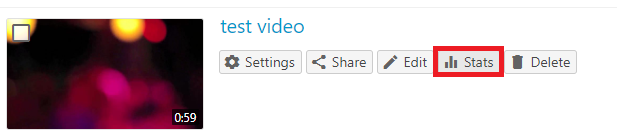
- From here you can view statistics such as views/downloads by day as well as viewer engagement data. The option to download the data as a .csv file can be found at the bottom of the page as well.
20235
3/18/2024 1:18:10 PM