myProxy: Accepting a myProxy Invitation (Guardians/Parents)
Important: To log into myProxy successfully, please use a different browser than the student (or a private window if you prefer).
If you would like to use a shortcut to open a private window, please try one of the following: Chrome Ctrl+Shift+N, Firefox Ctrl+Shift+P, or Safari Cmd+Shift+N.
Accept a myProxy Invitation
1. Open the e-mail which invites you to use myProxy. The email will be sent from myproxy@lsu.edu; if you do not see the email, please check your junk and spam folders. If your student has not sent you an invitation, please provide the following instructions to them: myProxy (Students): Inviting a User
2. Click the link to accept the invitation.
- NOTE: The invite link will only work for 30 days. If it has expired, please request that the student send another invite.

3. If you DO have a MyLSU account, you can Log into the myProxy application with your MyLSU account & Password.
- NOTE: If you are sent to this page and are unsure of your account details, or cannot login with an old password (as they can expire), please click the Forgot Password link and reset your password.
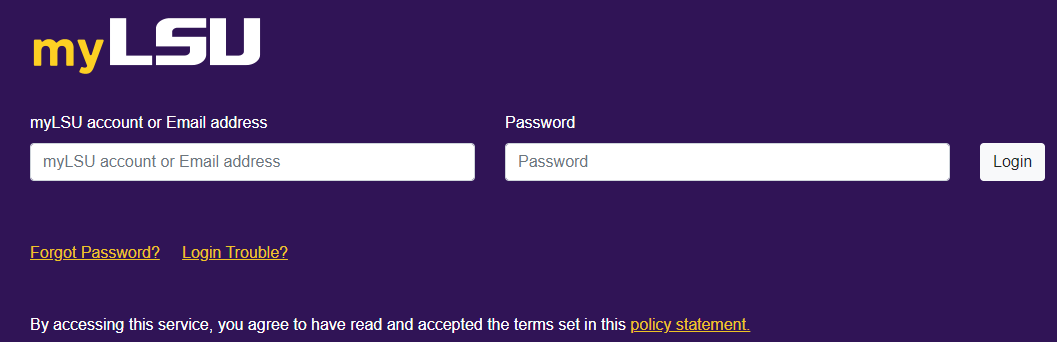
4. If you DO NOT have a MyLSU account, you will be asked to Create a CommunityLSU account. Once you have an account, you will log into myProxy using these security credentials.
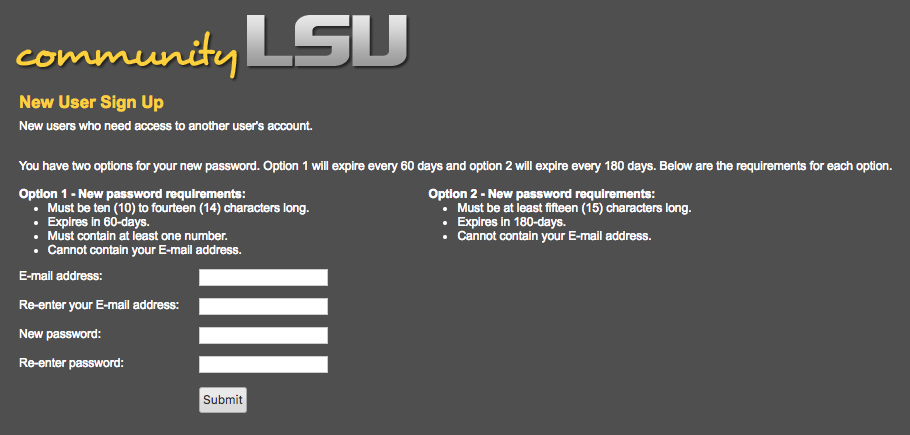
5. Under the first PENDING category, select Verify PIN.

6. Enter the PIN, which should have been given to you by the user in a Secure Manner (**Note: DO NOT exchange PIN numbers through email for security purposes), then select Submit.
- NOTE: If you see an error that says you have entered the PIN wrong too many times, please contact the student to reset the PIN.
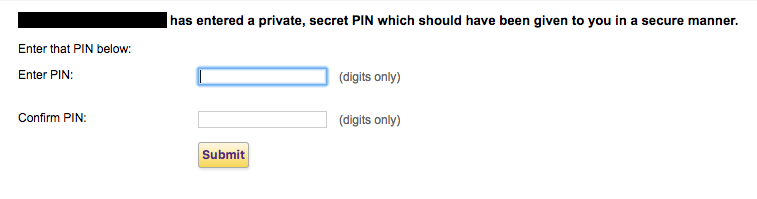
7. You will now be an Authorized User of this Account.
15056
9/18/2024 10:58:52 AM